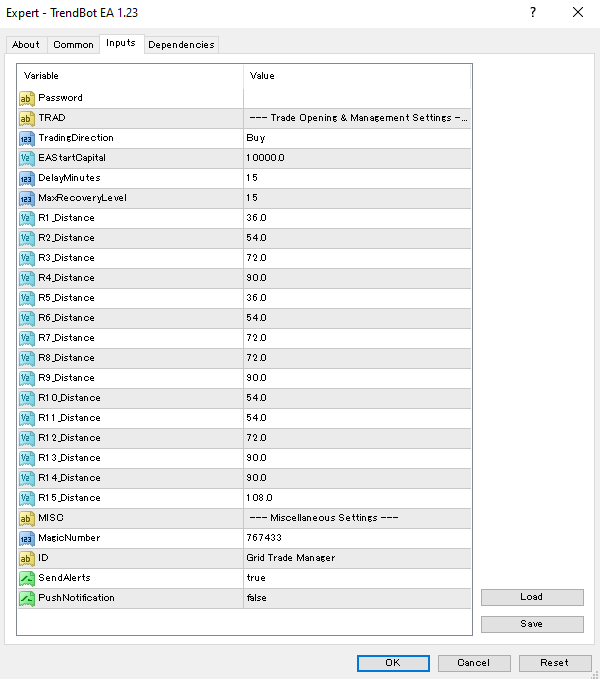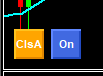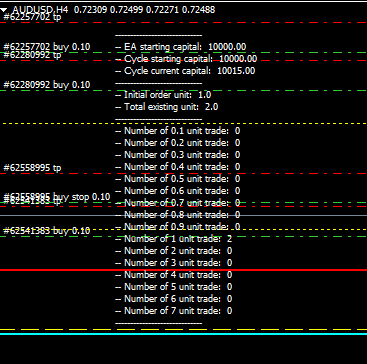Now that you have an understanding of the strategy and what the TrendBot EA does, we will introduce you to its settings and give you an overview of how to set up the TrendBot EA. Also, we will show you how to backtest the TrendBot EA in the MT4 Strategy Tester. You will receive the most updated version by email once you have registered your account #, and you must keep your membership valid for it to continue working.
General
The TrendBot EA buys or sells based on the settings. It will continue to buy/sell until it is stopped. It follows a money management plan for increasing the position size as profits are made.
The 4 Trades
Initial Entry: TrendBot enters and takes profit at 15 pips always.
Replace: When a profit is made TrendBot will replace the position with another trade. The position with the highest price is called the Top Buy and lowest price is the Bottom Sell.
Add (yellow lines): TrendBot adds at a specific number of pips below each level for buys and above each level for sells. When a profit is made it replaces the position 1, 2, 3 or 4 times depending on distance between the levels.
Hedge: The hedge is a trade in the opposite direction and NOT managed by TrendBot. It is the protective strategy and managed by the trader. We discuss hedging in the Risk Management Lesson.
Full functionality and Live Trading requires the Markets to be Open and a Stable Internet Connection. So if you are using your home computer or laptop you must ensure it is always ‘running’ and ‘active’. DO NOT allow your PC to ‘time itself out’ and ‘power down’ into ‘hibernate’ or ‘sleep’ mode. I would recommend turning off or amending these power saving settings to ensure this cannot happen. The power saving option to dim or turn off the screen will not adversely affect TrendBot EA. It will still work when the screen is off.
Back-Tests can be run Offline and when the Markets are closed, using the Strategy Testing Feature within MT4.
Your version of TrendBot EA must be associated with an MT4 Account Number with a Current Active License.
Troubleshooting. If you do experience any issues please contact Laurence in Slack. Please provide detailed information and this should include screenshots and short videos showing the issue live if needed.
It is absolutely critical that data entry is appropriate, accurate and formatted correctly within the ‘Input Fields’ of the ‘Internal Inputs Screen’ of TrendBot EA. The values entered in these ‘Fields’ are the key components upon which the whole logic of TrendBot EA is applied. Poor data entry will prevent TrendBot EA from working correctly.
INPUTS
Password, TRAD: No setting required
TradingDirection (Buy/Sell): Set the direction the TrendBot will trade based on the opportunity.
EAStartCapital ($10,000): Set the Starting Capital TrendBot will use to calculate the position size.
DelayMinutes (15): Set a delay before TrendBot can trade again. This setting will stop TrendBot from trading during highly volatile news events. Set to 0 for no delay.
MaxRecoveryLevel (15): This is the maximum number of available Add levels. It will only use these levels if capital is available. You may also restrict TrendBot from using all the levels by reducing this number.
R1_Distance, R2 through R15: Set the number of pips between adding levels. The default setting is based on 15 pips profit + a 3 pip spread, so the number of pips is based on a multiple of 18. This allows the TrendBot to clear trades without entering the level above. These numbers can be adjusted based on the spread of the market traded.
MISC, MagicNumber, ID: No setting required
SendAlerts (true/false): Set whether you want to see pop up alerts for every action TrendBot takes.
PushNotifications (true/false): Set whether you want a push notification sent to your phone for every action TrendBot takes.
Load Button: Click this button to load any settings you have previously saved.
Save Button: You can save different settings and then load them when you want to use them.
Reset Button: Click here to reset TrendBot EA back to its default settings.
2 BUTTONS (bottom left of chart)
Button 1 (ClsA): A button to close all open positions. If there is an emergency and you want to close all the positions at one time.
Button 2 (On/Off): A button to stop TrendBot from creating a new cycle. Click the button to change it to off, and TrendBot will not start a new cycle. Once the Top Buy trade or Bottom Sell trade exits TrendBot will stop trading.
ON SCREEN STATS
The TrendBot EA trades in cycles. Each time it reaches a new Top Buy or Bottom Sell depending on the direction, a new cycle will begin.
EA Starting Capital: The capital TrendBot uses to determine the position sizing to start.
Cycle Starting Capital: The capital TrendBot uses at the beginning of a new cycle. This balance includes all profits made.
Cycle Current Capital: A running total of capital + profits made. If the position size increases, then TrendBot will trade it on the next trade no matter where in the cycle it is. TrendBot increases the position size every $100 on accounts below $10,000 and every $1,000 on account $10,000+.
Initial Order Units: 1 unit = 0.10 lot size and 0.1 unit = .01 lot size in MT4. The initial trade will always be the number of units displayed. It will only increase based on the starting capital and not on profits made. This is because it will be the first trade in and last one out during a cycle.
Total Existing Units: The total number of units currently in the market.
Number of Unit Trades: Lists all units in the market based on the size of the position.
Manual Trading: Any trades that are entered or exited manually will not be calculated by TrendBot.
| Starting Lot Size | Capital/Lot | Starting Balance |
| .01 | $100 | $1000 – $9999 |
| .10 | $1000 | $10000 – $24999 |
| .20 | $25000 – $39999 | |
| .30 | $40000 – $54999 | |
| .40 | $55000 – $79999 | |
| .50 | $80000+ |
POSITION SIZING
- Minimum account size $1,000
- .1 Unit = .01 lots, the position size increases every $100 on accounts below $10,000.
- 1 Unit = .10 lots, the position size increases every $1000 on accounts $10,000+.
- Maximum number of Add levels is 15 + initial entry = 16 positions.
- The initial trade will always be .01 lots on accounts below $10,000.
- The initial trade lot size is based on the Starting Balance in the chart.
Trader’s Mindset:
You’ve analyzed the market, entered the trade and set up your exits. Your work is done no matter what the market tells you! Don’t listen to the voices trying to sabotage your hard work. Moving your stop is a mistake, closing out the trade early is a mistake, babysitting your trade is a mistake. More and better analysis is not the solution to your trading difficulties or lack of consistent results. Your attitude and state of mind WILL determine your results.
A trade is a trade is a trade, and only putting many of them together can you begin to see what is working and what isn’t. Executing each one correctly is your job.